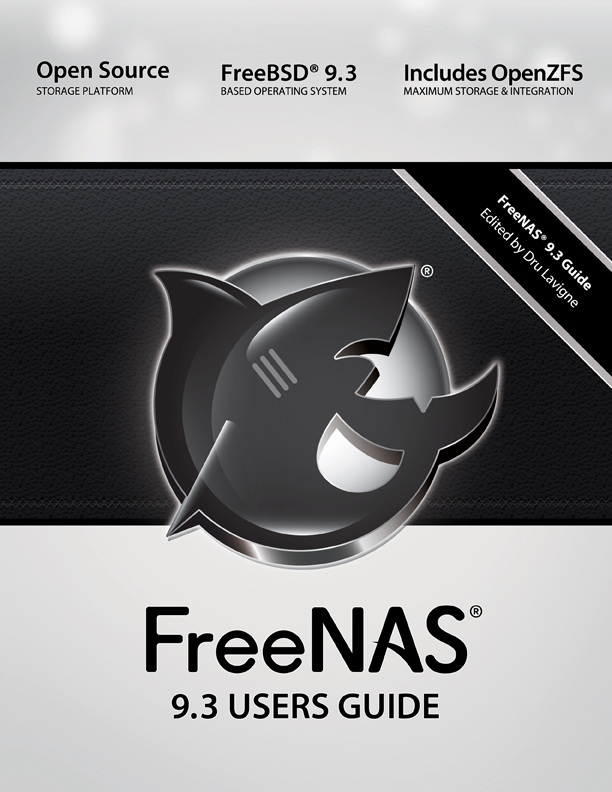FreeNAS® is © 2011-2015 iXsystems
FreeNAS® and the FreeNAS® logo are registered trademarks of iXsystems.
FreeBSD is a registered trademark of the FreeBSD Foundation
Cover art by Jenny Rosenberg
Written by users of the FreeNAS® network-attached storage operating system.
Version 9.3
Copyright © 2011-2015 iXsystems
This Guide covers the installation and use of FreeNAS® 9.3.
The FreeNAS® Users Guide is a work in progress and relies on the contributions of many individuals. If you are interested in helping us to improve the Guide, read the instructions in the README. If you use IRC Freenode, you are welcome to join the #freenas channel where you will find other FreeNAS® users.
The FreeNAS® Users Guide is freely available for sharing and redistribution under the terms of the Creative Commons Attribution License. This means that you have permission to copy, distribute, translate, and adapt the work as long as you attribute iXsystems as the original source of the Guide.
FreeNAS® and the FreeNAS® logo are registered trademarks of iXsystems.
3ware® and LSI® are trademarks or registered trademarks of LSI Corporation.
Active Directory® is a registered trademark or trademark of Microsoft Corporation in the United States and/or other countries.
Apple, Mac and Mac OS are trademarks of Apple Inc., registered in the U.S. and other countries.
Chelsio® is a registered trademark of Chelsio Communications.
Cisco® is a registered trademark or trademark of Cisco Systems, Inc. and/or its affiliates in the United States and certain other countries.
Django® is a registered trademark of Django Software Foundation.
Facebook® is a registered trademark of Facebook Inc.
FreeBSD and the FreeBSD logo are registered trademarks of the FreeBSD Foundation.
Fusion-io is a trademark or registered trademark of Fusion-io, Inc.
Intel, the Intel logo, Pentium Inside, and Pentium are trademarks of Intel Corporation in the U.S. and/or other countries.
LinkedIn® is a registered trademark of LinkedIn Corporation.
Linux® is a registered trademark of Linus Torvalds.
Marvell® is a registered trademark of Marvell or its affiliates.
Oracle is a registered trademark of Oracle Corporation and/or its affiliates.
Twitter is a trademark of Twitter, Inc. in the United States and other countries.
UNIX® is a registered trademark of The Open Group.
VirtualBox® is a registered trademark of Oracle.
VMware® is a registered trademark of VMware, Inc.
Wikipedia® is a registered trademark of the Wikimedia Foundation, Inc., a non-profit organization.
Windows® is a registered trademark of Microsoft Corporation in the United States and other countries.
Typographic Conventions
The FreeNAS® 9.3 Users Guide uses the following typographic conventions:
- Names of graphical elements such as buttons, icons, fields, columns, and boxes are enclosed within quotes. For example: click the “Performance Test” button.
- Menu selections are italicized and separated by arrows. For example: System ‣ Information.
- Commands that are mentioned within text are highlighted in bold text. Command examples and command output are contained in green code blocks.
- Volume, dataset, and file names are enclosed in a blue box /like/this.
- Keystrokes are formatted in a blue box. For example: press Enter.
- bold text: used to emphasize an important point.
- italic text: used to represent device names or text that is input into a GUI field.
1. Introduction¶
FreeNAS® is an embedded open source network-attached storage (NAS) operating system based on FreeBSD and released under a BSD license. A NAS is an operating system that has been optimized for file storage and sharing.
FreeNAS® provides a browser-based, graphical configuration interface. Its built-in networking protocols can be configured to provide storage access to a wide range of operating systems. A plugins system is provided for extending the built-in features by installing additional software.
1.1. What’s New in 9.3¶
FreeNAS® 9.3 fixes this list of bugs.
It is based on the stable version of FreeBSD 9.3 which adds these features, supports this hardware, and incorporates all of the security releases issued since FreeBSD 9.3 RELEASE.
- FreeNAS® is now 64-bit only.
- FreeNAS® is now ZFS only. This means that the “UFS Volume Manager” has been removed and disks can no longer be formatted with UFS. However, for backwards compatibility, existing UFS-formatted disks can still be imported using “Import Disk” so that their contents can be copied to a ZFS pool.
- There is now only one type of installation file, .iso. This file can be either burned to CD or written to a USB flash drive. This is an installer file as new versions of FreeNAS® must be installed using a menu-driven installer.
- FreeNAS® now formats the device holding the operating system with ZFS and uses the GRUB boot loader. This provides support for multiple boot environments, allowing you to easily recover from a failed upgrade, system update, or configuration.
- The new installer provides the option to select multiple devices, meaning that you can now mirror the boot device.
- The administrative GUI can now be accessed over IPv6.
- NFSv4 support, which includes Kerberized NFS support, has been added.
- The system logger has been replaced by syslog-ng.
- A configuration wizard has been added. On a fresh install, this wizard will run after the root password is set, making it easy to quickly create a volume and share(s). Users who prefer to manually create their volumes and shares can exit the wizard and create these as usual. The wizard can be re-run at a later time by selecting Wizard from the graphical tree menu.
- The ability to manage boot environments has been added to System ‣ Boot.
- The ability to manage rc.conf variables has been added to System ‣ Tunables.
- The ability to check for updates and perform upgrades has been added to System ‣ Update.
- The ability to import or create an internal or intermediate CA (Certificate Authority) has been added to System ‣ CAs.
- The ability to import existing certificates or to create self-signed certificates has been added to System ‣ Certificates. All services which support the use of certificates now have a drop-down menu for selecting an imported or created certificate.
- The ZFS pool version can now be upgraded by clicking the “Upgrade” button in the Storage ‣ Volumes ‣ View Volumes screen.
- The ability to manage VMware snapshots has been added to Storage ‣ VMware Snapshots.
- The afpusers command has been added. Similar to macusers, it can be used to list the users connected to AFP shares.
- Kernel iSCSI has replaced istgt. This improves support for VMware VAAI acceleration and adds support for Microsoft ODX acceleration and Windows 2012 clustering. Zvol based LUNs can now be grown from the GUI. LUNs can now be grown on-the-fly, without having to first disconnect initiators or stop the iSCSI service.
- Support for Link Layer Discovery Protocol (LLDP) has been added. This allows network devices to advertise their identity, capabilities, and neighbors on an Ethernet LAN.
- Net-SNMP has replaced bsnmpd as the SNMP service.
- The /usr/local/share/snmp/mibs/FREENAS-MIB.txt MIB has been added for making ZFS statistics available via net-snmp.
- Support for WebDAV has been added which can be configured from Services ‣ WebDAV. This provides a file browser with HTTP authentication and optional SSL encryption.
- The Linux jail templates have been removed as they were too experimental and limited to 32-bit. Instead, use the VirtualBox template, which installs a web-based instance of phpVirtualBox, and use that to install the desired Linux distro or any other operating system.
- The various FreeBSD jail templates have been replaced with one FreeBSD template to reduce confusion in knowing which template to use.
- Plugins and Jails now support DHCP configuration for IPv4 and IPv6. This should resolve most software connectivity issues when the network contains a DHCP server.
- The cruciblewds, MediaBrowser, s3cmd, SickRage, Sonarr, and Syncthing plugins have been added. The Minidlna plugin has been removed as it is not supported by the current implementation of FastCGI.
- Support for the Atheros AR813x/AR815x Gigabit Ethernet driver, alc(4), has been added.
The GUI has been reorganized as follows:
- System ‣ System Information is now System ‣ Information.
- System ‣ Settings has been divided into System ‣ General, System ‣ Advanced, System ‣ Email, and System ‣ System Dataset.
- System ‣ Sysctls and System ‣ Tunables have been merged into System ‣ Tunables. The “Type” field has been added to System ‣ Tunables so you can specify whether a “Loader” or a “Sysctl” is being created.
- NTP Servers has been moved to System ‣ General.
- System ‣ Settings ‣ SSL has been moved to System ‣ General ‣ Set SSL Certificate.
- A new Tasks menu has been added and the following have been moved to Tasks: Cron Jobs, Init/Shutdown Scripts, Rsync Tasks, and S.M.A.R.T Tests.
- A Snapshots menu has been added to Storage.
- iSCSI configuration has been moved to Sharing ‣ Block (iSCSI).
- Services ‣ Directory Services has been renamed to Directory Service and moved as its own item in the tree.
- Services ‣ Directory Services ‣ Domain Controller has been moved to Services ‣ Domain Controller.
- Services ‣ LLDP has been added.
- Log Out has been moved from the upper right corner to the tree menu.
The following fields have been added or deleted:
- The “System Update” option has been added to the “Console setup” menu. The “Reset WebGUI login credentials” entry in the “Console setup” menu has been renamed to “Reset Root Password”.
- The “Certificate” drop-down menu and “WebGUI -> HTTPS Port” field have been added to System ‣ General.
- The “System dataset pool” and “Use system dataset for syslog” fields have been removed from System ‣ Advanced as these are now set in System ‣ System Dataset.
- A “Performance Test” button has been added to System ‣ Advanced.
- The “Firmware Update” button has been moved from System ‣ Advanced and renamed to System ‣ Update ‣ Manual Update.
- The “Directory Services” field is now deprecated and has been removed from System ‣ General. FreeNAS® now supports the System Security Services Daemon (SSSD) which provides support for multiple directory services.
- The “Rebuild LDAP/AD Cache” button has been removed from System ‣ Advanced. It has been renamed to “Rebuild Directory Service Cache” and now appears in the configuration screen for each type of directory service.
- The rc.conf “Type” has been added to System ‣ Tunables.
- The “HTTP Proxy” field has been added to Network ‣ Global Configuration.
- The “Channel” drop-down menu has been added to Network ‣ IPMI.
- A “Run Now” button has been added for the highlighted cron job in Tasks ‣ Cron Jobs ‣ View Cron Jobs.
- The “Rsync Create” checkbox has been added to Tasks ‣ Rsync Tasks ‣ Add Rsync Task.
- The icons in Storage have been renamed to clarify their purpose. “Auto Import Volume” is now “Import Volume”, “Import Volume” is now “Import Disk”, “ZFS Volume Manager” is now “Volume Manager”, and “ZFS Scrubs” are now “Scrubs”.
- The “Apply Owner (user)”, “Apply Owner (group)”, and “Apply Mode” checkboxes have been added to the “Change Permissions” screen.
- The “Case Sensitivity” drop-down menu has been added to Storage ‣ Volumes ‣ Create ZFS Dataset.
- An “Upgrade” button has been added to the available icons for a highlighted volume in Storage ‣ Volumes ‣ View Volumes. This means that you no longer need to upgrade a ZFS pool from the command line.
- The “Change Permissions” screen for a volume or dataset now has three “Permission Type”s: Unix, Mac, and Windows.
- The “Volume Status” screen now shows the status of the latest ZFS scrub, the number of errors, number of repaired blocks, and the date of the last scrub.
- The “Volume Status” screen now shows the resilvering status when a disk is replaced.
- The “Enable High Speed Ciphers” checkbox has been replaced by the “Encryption Cipher” drop-down menu in Storage ‣ Replication Tasks ‣ Add Replication Tasks. This allows you to temporarily disable encryption for the initial replication which can significantly reduce the time needed for the initial replication.
- The “Workgroup Name” field and “Use keytab” checkbox are deprecated and have been removed from Directory Service ‣ Active Directory. The “Enable” and “Site Name” fields and the “Idmap backend”, “Windbind NSS Info”, and “SASL wrapping” drop-down menus have been added to Directory Service ‣ Active Directory. The “Kerberos Server” and “Kerberos Password Server” fields have been replaced by the “Kerberos Realm” drop-down menu.
- The “Encryption Mode” field has been removed from Directory Service ‣ LDAP. The “Enable” and “Samba Schema” checkboxes, “SUDO Suffix”, “LDAP timeout”, and “DNS timeout” fields, and the “Kerberos Realm”, “Kerberos Keytab”, and “Idmap backend” drop-down menus have been added.
- The “Enable” checkbox has been added to Directory Service ‣ NIS.
- The “Use default domain” and “Enable” checkboxes and the “Idmap backend” drop-down menu have been added to Directory Service ‣ NT4.
- Directory Service ‣ Kerberos Realms and Directory Service ‣ Kerberos Keytabs have been added. Added keytabs are stored in the configuration database so that they persist across reboots and system upgrades.
- The “Database Path” field has been moved from Sharing ‣ Apple (AFP) Share ‣ Add Apple (AFP) Share to Services ‣ AFP.
- The “Hosts Allow” and “Hosts Deny” fields have been added to Sharing ‣ Apple (AFP) Share ‣ Add Apple (AFP) Share.
- The “Bind IP Addresses” and “Global auxiliary parameters” fields have been added to Services ‣ AFP.
- The “Zero Device Numbers” field has been moved from Services ‣ AFP to Sharing ‣ Apple (AFP) Share ‣ Add Apple (AFP) Share.
- The “Security” selection fields have been added to Sharing ‣ Unix (NFS) Shares ‣ Add Unix (NFS) Share.
- The “Use as home share” checkbox and “VFS Objects” fields have been added to Sharing ‣ Windows (CIFS) Shares ‣ Add Windows (CIFS) Share.
- Sharing ‣ Block (iSCSI) ‣ Target Global Configuration has been reduced to the configuration options used by kernel iSCSI. The “ISNS Servers” and the “Pool Available Size Threshold” fields have been added.
- The “Available Size Threshold”, “Enable TPC”, and “Xen initiator compat mode” fields have been added to Sharing ‣ Block (iSCSI) ‣ Extents ‣ Add Extent.
- The “Target Flags” and “Queue Depth” fields are now deprecated and have been removed from Sharing ‣ (Block) iSCSI ‣ Targets ‣ Add Target.
- The “Domain logons”, “Obey pam restrictions”, and “Bind IP Addresses” checkboxes and the “Idmap Range Low” and “Idmap Range High” fields have been added to Services ‣ CIFS. The “Enable home directories”, “Enable home directories browsing”, “Home directories”, and “Homes auxiliary parameters” fields have been removed from Services ‣ CIFS as they have been replaced by the “Use as home share” checkbox in Sharing ‣ Windows (CIFS) Shares ‣ Add Windows (CIFS) Share.
- Services ‣ Directory Services has been renamed to Services ‣ Domain Controller.
- The “Kerberos Realm” drop-down menu has been added to Services ‣ Domain Controller.
- The “IP Server” field has been added to Services ‣ Dynamic DNS.
- The “TLS use implicit SSL” checkbox has been removed from Services ‣ FTP as this feature is deprecated. The “Certificate and private key” field has been replaced by the “Certificate” drop-down menu which is integrated into the new Certification Manager, allowing one to select their own certificates.
- The “Enable NFSv4” checkbox has been added to Services ‣ NFS.
- The “vanilla” option has been removed from Jails ‣ Add Jails as it was confusing.
- The “NIC” drop-down menu has been added to Jails ‣ Add Jails so that the interface to use for jail connections can be specified.
- The “Upload Plugin” button has been removed from the “Jails” screen. To install a plugin, use “Plugins” instead.
- The “ZFS” tab has been added to Reporting, providing graphs for “ARC Size” and “ARC Hit Ratio”.
1.2. What’s New Since 9.3-RELEASE¶
Beginning with version 9.3, FreeNAS® uses a “rolling release” model instead of point releases. The new Update mechanism makes it easy to keep up-to-date with the latest security fixes, bug fixes, and new features. Some updates affect the user interface so this section lists any functional changes that have occurred since 9.3-RELEASE.
- The “Pool Available Size Threshold” field has been renamed to “Pool Available Space Threshold” in Sharing ‣ Block (iSCSI) ‣ Target Global Configuration.
- The “Logical Block Size” field, “Disable Physical Block Size Reporting” checkbox, and “Available Space Threshold” field have been added to Sharing ‣ Block (iSCSI) ‣ Extents ‣ Add Extent.
- The “DNS Backend” field has been removed from Services ‣ Domain Controller as BIND is not included in FreeNAS®.
- A warning message now occurs if you stop the iSCSI service when initiators are connected. Type ctladm islist to determine the names of the connected initiators.
1.3. Hardware Recommendations¶
Since FreeNAS® 9.3 is based on FreeBSD 9.3, it supports the same hardware found in the FreeBSD Hardware Compatibility List. Supported processors are listed in section 2.1 amd64. Beginning with version 9.3, FreeNAS® is only available for 64-bit (also known as amd64) processors.
Note
beginning with version 9.3, FreeNAS® boots from a GPT partition. This means that the system BIOS must be able to boot using either the legacy BIOS firmware interface or EFI.
Actual hardware requirements will vary depending upon what you are using your FreeNAS® system for. This section provides some guidelines to get you started. You can also skim through the FreeNAS® Hardware Forum for performance tips from other FreeNAS® users or to post questions regarding the hardware best suited to meet your requirements. This forum post provides some specific recommendations if you are planning on purchasing hardware.
1.3.1. RAM¶
The best way to get the most out of your FreeNAS® system is to install as much RAM as possible. The recommended minimum is 8 GB of RAM. The more RAM, the better the performance, and the FreeNAS® Forums provide anecdotal evidence from users on how much performance is gained by adding more RAM.
If your system supports it and your budget allows for it, install ECC RAM. While more expensive, ECC RAM is highly recommended as it prevents in-flight corruption of data before the error-correcting properties of ZFS come into play, thus providing consistency for the checksumming and parity calculations performed by ZFS. If you consider your data to be important, use ECC RAM. This Case Study describes the risks associated with memory corruption.
If you plan to use ZFS deduplication, a general rule of thumb is 5 GB RAM per TB of storage to be deduplicated.
If you plan to use Active Directory with a lot of users, add an additional 2 GB of RAM for winbind’s internal cache.
If you are installing FreeNAS® on a headless system, disable the shared memory settings for the video card in the BIOS.
If you don’t have at least 8GB of RAM, you should consider getting more powerful hardware before using FreeNAS® to store your data. Plenty of users expect FreeNAS® to function with less than these requirements, just at reduced performance. The bottom line is that these minimums are based on the feedback of many users. Users that do not meet these requirements and who ask for help in the forums or IRC will likely be ignored because of the abundance of information that FreeNAS® may not behave properly with less than 8GB of RAM.
1.3.2. Compact or USB Flash¶
The FreeNAS® operating system is installed to at least one device that is separate from the storage disks. The device can be a USB stick, compact flash, or SSD. Technically, it can also be installed onto a hard drive, but this is discouraged as that drive will then become unavailable for data storage.
Note
if you will be burning the installation file to a USB stick, you will need two USB slots, each with an inserted USB device, where one USB stick contains the installer and the other USB stick is selected to install into. When performing the installation, be sure to select the correct USB device to install to. In other words, you can not install FreeNAS® into the same USB stick that you boot the installer from. After installation, remove the USB stick containing the installer, and if necessary, configure the BIOS to boot from the remaining USB stick.
When determining the type and size of device to install the operating system to, keep the following points in mind:
- the bare minimum size is 4GB. This provides room for the operating system and two boot environments. Since each update creates a boot environment, the recommended minimum is at least 8GB or 16GB as this provides room for more boot environments.
- if you plan to make your own boot environments, budget about 1GB of storage per boot environment. Consider deleting older boot environments once you are sure that a boot environment is no longer needed. Boot environments can be created and deleted using System ‣ Boot.
- when using a USB stick, it is recommended to use a name brand USB stick as ZFS will quickly find errors on cheap, not well made sticks.
- when using a USB stick, USB 3.0 support is disabled by default as it currently is not compatible with some hardware, including Haswell (Lynx point) chipsets. If you receive a “failed with error 19” message when trying to boot FreeNAS®, make sure that xHCI/USB3 is disabled in the system BIOS. While this will downclock the USB ports to 2.0, the bootup and shutdown times will not be significantly different. To see if USB 3.0 support works with your hardware, follow the instructions in Tunables to create a “Tunable” named xhci_load, set its value to YES, and reboot the system.
- if a reliable boot disk is required, use two identical devices and select them both during the installation. Doing so will create a mirrored boot device.
1.3.3. Storage Disks and Controllers¶
The Disk section of the FreeBSD Hardware List lists the supported disk controllers. In addition, support for 3ware 6gbps RAID controllers has been added along with the CLI utility tw_cli for managing 3ware RAID controllers.
FreeNAS® supports hot pluggable drives. To use this feature, make sure that AHCI is enabled in the BIOS. Note that hot plugging is not the same as a hot spare, which is not supported at this time.
If you need reliable disk alerting and immediate reporting of a failed drive, use a fully manageable hardware RAID controller such as a LSI MegaRAID controller or a 3Ware twa-compatible controller. More information about LSI cards and FreeNAS® can be found in this forum post.
Suggestions for testing disks before adding them to a RAID array can be found in this forum post.
This article provides a good overview of hard drives which are well suited for a NAS.
If you have some money to spend and wish to optimize your disk subsystem, consider your read/write needs, your budget, and your RAID requirements:
- If you have steady, non-contiguous writes, use disks with low seek times. Examples are 10K or 15K SAS drives which cost about $1/GB. An example configuration would be six 600 GB 15K SAS drives in a RAID 10 which would yield 1.8 TB of usable space or eight 600 GB 15K SAS drives in a RAID 10 which would yield 2.4 TB of usable space.
- 7200 RPM SATA disks are designed for single-user sequential I/O and are not a good choice for multi-user writes.
If you have the budget and high performance is a key requirement, consider a Fusion-I/O card which is optimized for massive random access. These cards are expensive and are suited for high-end systems that demand performance. A Fusion-I/O card can be formatted with a filesystem and used as direct storage; when used this way, it does not have the write issues typically associated with a flash device. A Fusion-I/O card can also be used as a cache device when your ZFS dataset size is bigger than your RAM. Due to the increased throughput, systems running these cards typically use multiple 10 GigE network interfaces.
If you will be using ZFS, Disk Space Requirements for ZFS Storage Pools recommends a minimum of 16 GB of disk space. Due to the way that ZFS creates swap, you can not format less than 3 GB of space with ZFS. However, on a drive that is below the minimum recommended size you lose a fair amount of storage space to swap: for example, on a 4 GB drive, 2 GB will be reserved for swap.
If you are new to ZFS and are purchasing hardware, read through ZFS Storage Pools Recommendations first.
ZFS uses dynamic block sizing, meaning that it is capable of striping different sized disks. However, if you care about performance, use disks of the same size. Further, when creating a RAIDZ*, only the size of the smallest disk will be used on each disk.
1.3.4. Network Interfaces¶
The Ethernet section of the FreeBSD Hardware Notes indicates which interfaces are supported by each driver. While many interfaces are supported, FreeNAS® users have seen the best performance from Intel and Chelsio interfaces, so consider these brands if you are purchasing a new NIC. Realteks will perform poorly under CPU load as interfaces with these chipsets do not provide their own processors.
At a minimum, a GigE interface is recommended. While GigE interfaces and switches are affordable for home use, modern disks can easily saturate 110 MB/s. If you require higher network throughput, you can bond multiple GigE cards together using the LACP type of Link Aggregations. However, the switch will need to support LACP which means you will need a more expensive managed switch.
If network performance is a requirement and you have some money to spend, use 10 GigE interfaces and a managed switch. If you are purchasing a managed switch, consider one that supports LACP and jumbo frames as both can be used to increase network throughput.
Note
at this time the following are not supported: InfiniBand, FibreChannel over Ethernet, or wireless interfaces.
If network speed is a requirement, consider both your hardware and the type of shares that you create. On the same hardware, CIFS will be slower than FTP or NFS as Samba is single-threaded. If you will be using CIFS, use a fast CPU.
Wake on LAN (WOL) support is dependent upon the FreeBSD driver for the interface. If the driver supports WOL, it can be enabled using ifconfig(8). To determine if WOL is supported on a particular interface, specify the interface name to the following command. In this example, the capabilities line indicates that WOL is supported for the re0 interface:
ifconfig -m re0
re0: flags=8943<UP,BROADCAST,RUNNING,PROMISC,SIMPLEX,MULTICAST> metric 0 mtu 1500
options=42098<VLAN_MTU,VLAN_HWTAGGING,VLAN_HWCSUM,WOL_MAGIC,VLAN_HWTSO>
capabilities=5399b<RXCSUM,TXCSUM,VLAN_MTU,VLAN_HWTAGGING,VLAN_HWCSUM,TSO4,WOL_UCAST,WOL_MCAST, WOL_MAGIC,VLAN_HWFILTER,VLAN_H WTSO>
If you find that WOL support is indicated but not working for a particular interface, create a bug report using the instructions in Report a Bug.
1.4. ZFS Primer¶
ZFS is an advanced, modern filesystem that was specifically designed to provide features not available in traditional UNIX filesystems. It was originally developed at Sun with the intent to open source the filesystem so that it could be ported to other operating systems. After the Oracle acquisition of Sun, some of the original ZFS engineers founded OpenZFS in order to provided continued, collaborative development of the open source version. To differentiate itself from Oracle ZFS version numbers, OpenZFS uses feature flags. Feature flags are used to tag features with unique names in order to provide portability between OpenZFS implementations running on different platforms, as long as all of the feature flags enabled on the ZFS pool are supported by both platforms. FreeNAS® uses OpenZFS and each new version of FreeNAS® keeps up-to-date with the latest feature flags and OpenZFS bug fixes.
Here is an overview of the features provided by ZFS:
ZFS is a transactional, Copy-On-Write (COW) filesystem. For each write request, a copy is made of the associated disk block(s) and all changes are made to the copy rather than to the original block(s). Once the write is complete, all block pointers are changed to point to the new copy. This means that ZFS always writes to free space and most writes will be sequential. When ZFS has direct access to disks, it will bundle multiple read and write requests into transactions; most filesystems can not do this as they only have access to disk blocks. A transaction either completes or fails, meaning there will never be a write-hole and a filesystem checker utility is not necessary. Because of the transactional design, as additional storage capacity is added it becomes immediately available for writes; to rebalance the data, one can copy it to re-write the existing data across all available disks. As a 128-bit filesystem, the maximum filesystem or file size is 16 exabytes.
ZFS was designed to be a self-healing filesystem. As ZFS writes data, it creates a checksum for each disk block it writes. As ZFS reads data, it validates the checksum for each disk block it reads. If ZFS identifies a disk block checksum error on a pool that is mirrored or uses RAIDZ*, ZFS will fix the corrupted data with the correct data. Since some disk blocks are rarely read, regular scrubs should be scheduled so that ZFS can read all of the data blocks in order to validate their checksums and correct any corrupted blocks. While multiple disks are required in order to provide redundancy and data correction, ZFS will still provide data corruption detection to a system with one disk. FreeNAS® automatically schedules a monthly scrub for each ZFS pool and the results of the scrub will be displayed in View Volumes. Reading the scrub results can provide an early indication of possible disk failure.
Unlike traditional UNIX filesystems, you do not need to define partition sizes at filesystem creation time. Instead, you feed a certain number of disk(s) at a time (known as a vdev) to a ZFS pool and create filesystems from the pool as needed. As more capacity is needed, identical vdevs can be striped into the pool. In FreeNAS®, Volume Manager can be used to create or extend ZFS pools. Once a pool is created, it can be divided into dynamically-sized datasets or fixed-size zvols as needed. Datasets can be used to optimize storage for the type of data being stored as permissions and properties such as quotas and compression can be set on a per-dataset level. A zvol is essentially a raw, virtual block device which can be used for applications that need raw-device semantics such as iSCSI device extents.
ZFS supports real-time data compression. Compression happens when a block is written to disk, but only if the written data will benefit from compression. When a compressed block is accessed, it is automatically decompressed. Since compression happens at the block level, not the file level, it is transparent to any applications accessing the compressed data. By default, ZFS pools made using FreeNAS® version 9.2.1 or later will use the recommended LZ4 compression algorithm by default.
ZFS provides low-cost, instantaneous snapshots of the specified pool, dataset, or zvol. Due to COW, the initial size of a snapshot is 0 bytes and the size of the snapshot increases over time as changes to the files in the snapshot are written to disk. Snapshots can be used to provide a copy of data at the point in time the snapshot was created. When a file is deleted, its disk blocks are added to the free list; however, the blocks for that file in any existing snapshots are not added to the free list until all referencing snapshots are removed. This means that snapshots provide a clever way of keeping a history of files, should you need to recover an older copy of a file or a deleted file. For this reason, many administrators take snapshots often (e.g. every 15 minutes), store them for a period of time (e.g. for a month), and store them on another system. Such a strategy allows the administrator to roll the system back to a specific time or, if there is a catastrophic loss, an off-site snapshot can restore the system up to the last snapshot interval (e.g. within 15 minutes of the data loss). Snapshots are stored locally but can also be replicated to a remote ZFS pool. During replication, ZFS does not do a byte-for-byte copy but instead converts a snapshot into a stream of data. This design means that the ZFS pool on the receiving end does not need to be identical and can use a different RAIDZ level, volume size, compression settings, etc.
ZFS boot environments provide a method for recovering from a failed upgrade. Beginning with FreeNAS® version 9.3, a snapshot of the dataset the operating system resides on is automatically taken before an upgrade or a system update. This saved boot environment is automatically added to the GRUB boot loader. Should the upgrade or configuration change fail, simply reboot and select the previous boot environment from the boot menu. Users can also create their own boot environments in System ‣ Boot as needed, for example before making configuration changes. This way, the system can be rebooted into a snapshot of the system that did not include the new configuration changes.
ZFS provides a write cache in RAM as well as a ZFS Intent Log (ZIL). The ZIL is a temporary storage area for synchronous writes until they are written asynchronously to the ZFS pool. If the system has many synchronous writes where the integrity of the write matters, such as from a database server or when using NFS over ESXi, performance can be increased by adding a dedicated log device, or slog, using Volume Manager. More detailed explanations can be found in this forum post and in this blog post. A dedicated log device will have no affect on CIFS, AFP, or iSCSI as these protocols rarely use synchronous writes. When creating a dedicated log device, it is recommended to use a fast SSD with a supercapacitor or a bank of capacitors that can handle writing the contents of the SSD’s RAM to the SSD. The zilstat utility can be run from Shell to help determine if the system would benefit from a dedicated ZIL device. See this website for usage information. If you decide to create a dedicated log device to speed up NFS writes, the SSD can be half the size of system RAM as anything larger than that is unused capacity. The log device does not need to be mirrored on a pool running ZFSv28 or feature flags as the system will revert to using the ZIL if the log device fails and only the data in the device which had not been written to the pool will be lost (typically the last few seconds of writes). You can replace the lost log device in the View Volumes ‣ Volume Status screen. Note that a dedicated log device can not be shared between ZFS pools and that the same device cannot hold both a log and a cache device.
ZFS provides a read cache in RAM, known as the ARC, to reduce read latency. FreeNAS® adds ARC stats to top(1) and includes the arc_summary.py and arcstat.py tools for monitoring the efficiency of the ARC. If an SSD is dedicated as a cache device, it is known as an L2ARC and ZFS uses it to store more reads which can increase random read performance. However, adding an L2ARC is not a substitute for insufficient RAM as L2ARC needs RAM in order to function. If you do not have enough RAM for a good sized ARC, you will not be increasing performance, and in most cases you will actually hurt performance and could potentially cause system instability. RAM is always faster than disks, so always add as much RAM as possible before determining if the system would benefit from a L2ARC device. If you have a lot of applications that do large amounts of random reads, on a dataset small enough to fit into the L2ARC, read performance may be increased by adding a dedicated cache device using Volume Manager. SSD cache devices only help if your active data is larger than system RAM, but small enough that a significant percentage of it will fit on the SSD. As a general rule of thumb, an L2ARC should not be added to a system with less than 64 GB of RAM and the size of an L2ARC should not exceed 5x the amount of RAM. In some cases, it may be more efficient to have two separate pools: one on SSDs for active data and another on hard drives for rarely used content. After adding an L2ARC, monitor its effectiveness using tools such as arcstat. If you need to increase the size of an existing L2ARC, you can stripe another cache device using Volume Manager. The GUI will always stripe L2ARC, not mirror it, as the contents of L2ARC are recreated at boot. Losing an L2ARC device will not affect the integrity of the pool, but may have an impact on read performance, depending upon the workload and the ratio of dataset size to cache size. Note that a dedicated L2ARC device can not be shared between ZFS pools.
ZFS was designed to provide redundancy while addressing some of the inherent limitations of hardware RAID such as the write-hole and corrupt data written over time before the hardware controller provides an alert. ZFS provides three levels of redundancy, known as RAIDZ*, where the number after the RAIDZ indicates how many disks per vdev can be lost without losing data. ZFS also supports mirrors, with no restrictions on the number of disks in the mirror. ZFS was designed for commodity disks so no RAID controller is needed. While ZFS can also be used with a RAID controller, it is recommended that the controller be put into JBOD mode so that ZFS has full control of the disks. When determining the type of ZFS redundancy to use, consider whether your goal is to maximize disk space or performance:
- RAIDZ1 maximizes disk space and generally performs well when data is written and read in large chunks (128K or more).
- RAIDZ2 offers better data availability and significantly better mean time to data loss (MTTDL) than RAIDZ1.
- A mirror consumes more disk space but generally performs better with small random reads. For better performance, a mirror is strongly favored over any RAIDZ, particularly for large, uncacheable, random read loads.
- Using more than 12 disks per vdev is not recommended. The recommended number of disks per vdev is between 3 and 9. If you have more disks, use multiple vdevs.
- Some older ZFS documentation recommends that a certain number of disks is needed for each type of RAIDZ in order to achieve optimal performance. On systems using LZ4 compression, which is the default for FreeNAS® 9.2.1 and higher, this is no longer true. See ZFS RAIDZ stripe width, or: How I Learned to Stop Worrying and Love RAIDZ for details.
The following resources can also help you determine the RAID configuration best suited to your storage needs:
Warning
NO RAID SOLUTION PROVIDES A REPLACEMENT FOR A RELIABLE BACKUP STRATEGY. BAD STUFF CAN STILL HAPPEN AND YOU WILL BE GLAD THAT YOU BACKED UP YOUR DATA WHEN IT DOES. See Periodic Snapshot Tasks and Replication Tasks if you would like to use replicated ZFS snapshots as part of your backup strategy.
While ZFS provides many benefits, there are some caveats to be aware of:
- At 90% capacity, ZFS switches from performance- to space-based optimization, which has massive performance implications. For maximum write performance and to prevent problems with drive replacement, add more capacity before a pool reaches 80%. If you are using iSCSI, it is recommended to not let the pool go over 50% capacity to prevent fragmentation issues.
- When considering the number of disks to use per vdev, consider the size of the disks and the amount of time required for resilvering, which is the process of rebuilding the vdev. The larger the size of the vdev, the longer the resilvering time. When replacing a disk in a RAIDZ*, it is possible that another disk will fail before the resilvering process completes. If the number of failed disks exceeds the number allowed per vdev for the type of RAIDZ, the data in the pool will be lost. For this reason, RAIDZ1 is not recommended for drives over 1 TB in size.
- It is recommended to use drives of equal sizes. While ZFS can create a pool using disks of differing sizes, the capacity will be limited by the size of the smallest disk.
If you are new to ZFS, the Wikipedia entry on ZFS provides an excellent starting point to learn more about its features. These resources are also useful to bookmark and refer to as needed: