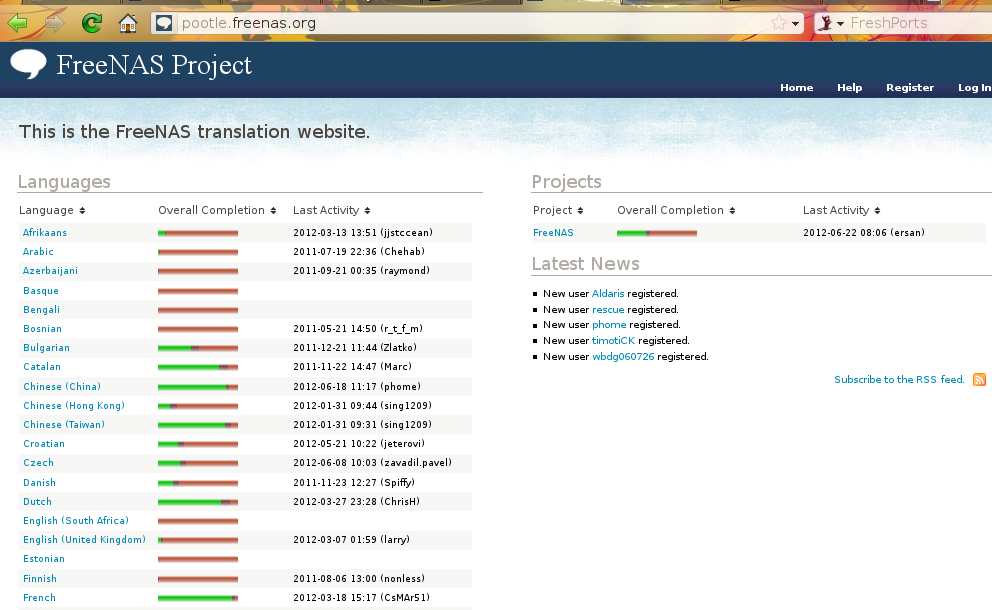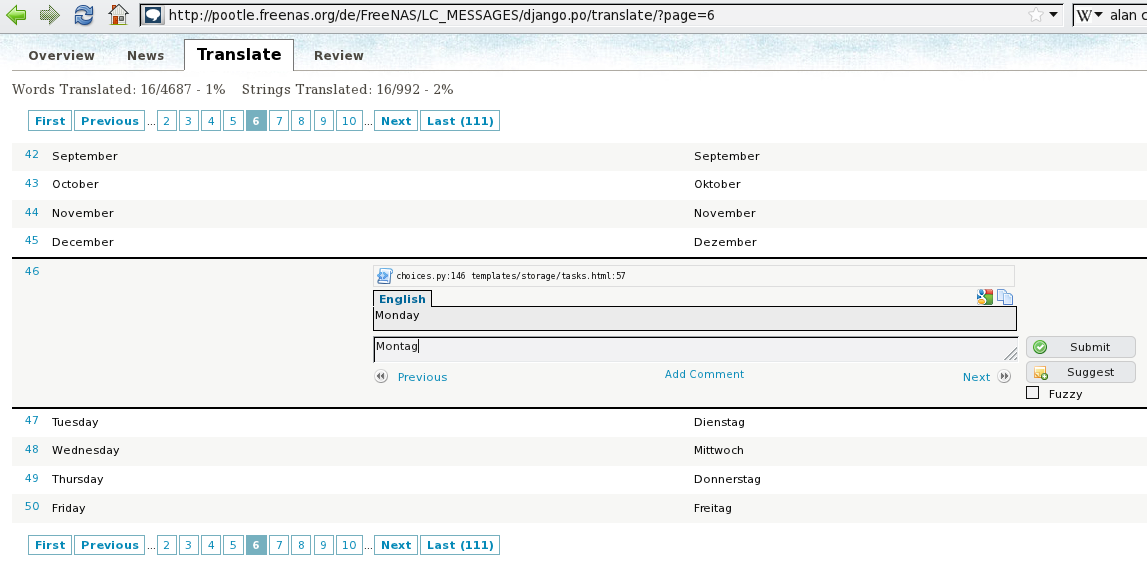24. Contributing to FreeNAS®¶
As an open source community, FreeNAS® relies on the input and expertise of its users to help improve FreeNAS®. When you take some time to assist the community, your contributions benefit everyone who uses FreeNAS®.
This section describes some areas of participation to get you started. It is by no means an exhaustive list. If you have an idea that you think would benefit the FreeNAS® community, bring it up on one of the resources mentioned in FreeNAS® Support Resources.
This section demonstrates how you can:
24.1. Report a Bug¶
If you encounter a traceback error when using FreeNAS® or suspect that you have found a software or documentation bug, go to https://bugs.freenas.org/projects/freenas to see if your issue has already been reported. You do not need to register in order to search for existing issues. However, you will need to register if you wish to comment on an existing issue or create a new support issue.
Before creating a new issue, take the time to research your bug or feature request first. This is to prevent duplicating an existing issue and to ensure that your report contains the information that the developers need in order to implement the fix or the feature.
As part of your research, perform the following steps:
- Determine if you are running the latest release of FreeNAS®. FreeNAS® developers tend to fix bugs rapidly and new features are being implemented as FreeNAS® matures. If you are not running the latest version, it is quite likely that the bug has already been fixed or the missing feature has been implemented. If this is the case, your best course of action is to backup your data and configuration and perform an upgrade to the latest version.
- If you are running the latest version, use the search feature to see if a similar issue already exists. If one does, do not create a new issue. Instead, add a comment to the existing issue if you have additional information to add.
If a similar issue does not already exist, click the “New issue” tab and complete the following information. Note that you will need to register for an account, confirm your registration email address, and be logged in before you can create a new issue.
- In the Tracker drop-down menu, select Bug if you are reporting a bug or Feature if you are making a feature request.
- In the “Subject” field, include descriptive keywords that describe the issue. This is useful to other users when searching for a similar problem.
- In the “Description” section, describe the problem, how to recreate it, and include the text of any error messages. If you are requesting a feature, describe the benefit provided by the feature and, if applicable, provide examples of other products that use that feature or the URL of the homepage for the software.
- Select the FreeNAS® version you are running in the “Seen in” drop-down menu.
- If you would like to include a screenshot or log of your configuration or error, use the “Browse” button next to the “Files” field to upload the file.
- Leave all of the other fields at their default values as these are used by developers as they take action on the issue.
- Press the “Preview” link to read through your ticket before submitting it. Make sure it includes all of the information that someone else would need to understand your problem or request. Once you are satisfied with your ticket, click the “Create” button to submit it.
An email will automatically be sent to the address you used when registering which contains a copy of the new issue. If necessary, check your SPAM filter and allow emails from no-reply@ixsystems.com. Additional emails will be sent whenever a comment or action occurs on your issue.
24.2. Localize¶
FreeNAS® uses Pootle, an open source application, for managing the localization of the menu screens used by the FreeNAS® graphical administrative interface. Pootle makes it easy to find out the localization status of your native language and to translate the text for any menus that have not been localized yet. By providing a web editor and commenting system, Pootle allows translators to spend their time making and reviewing translations rather than learning how to use a translation submission tool.
To see the status of a localization, open pootle.freenas.org in your browser, as seen in Figure 24.2a:
Figure 24.2a: FreeNAS® Localization System
The localizations FreeNAS® users have requested are listed alphabetically on the left. If your language is missing and you would like to help in its translation, send an email to the translations mailing list so it can be added.
The green bar in the Overall Completion column indicates the percentage of FreeNAS® menus that have been localized. If a language is not at 100%, it means that the menus that currently are not translated will appear in English instead of in that language.
If you wish to help localize your language, you should first join the translations mailing list and introduce yourself and which language(s) you can assist with. This will allow you to meet other volunteers as well as keep abreast of any notices or updates that may effect the translations. You will also need to click on the “Register” link in order to create a Pootle login account.
The first time you log into the FreeNAS® Pootle interface, you will be prompted to select your language so that you can access that language’s translation whenever you login. Alternately, you can click the “Home” link to see the status of all of the languages. To work on a translation, click the link for the language, click the FreeNAS® link for the project, click the link for “LC_MESSAGES”, and click the link for “django.po”. Every text line available in the GUI menu screens has been assigned a string number. If you click the number, an editor will open where you can translate the text. In the example shown in Figure 24.2b, a user has selected string number 46 in the German translation; the other strings in the screenshot have already been translated:
Figure 24.2b: Using the Pootle Interface to Edit a Translation String
Simply type in the translated text and click the “Submit” button to save your change.
24.3. Beta Test¶
The FreeNAS® download page has a nightly directory. Once a day, the build server automatically uploads a new testing image for those users who wish to assist in testing. Nightly images should never be installed on a production system as they are intended for testing purposes only.
Note
expert users who prefer to build a customized image should refer to the instructions in this README.
Additionally, prior to any release, BETA and RELEASE CANDIDATES are announced on the FreeNAS® Forums as they become available. These testing images are meant to provide users an opportunity to test the upcoming release in order to provide feedback on any encountered bugs so that they can be fixed prior to release.
Testers can provide feedback by searching to see if the bug has already been reported, and if not, to submit a bug report using the instructions in Report a Bug.